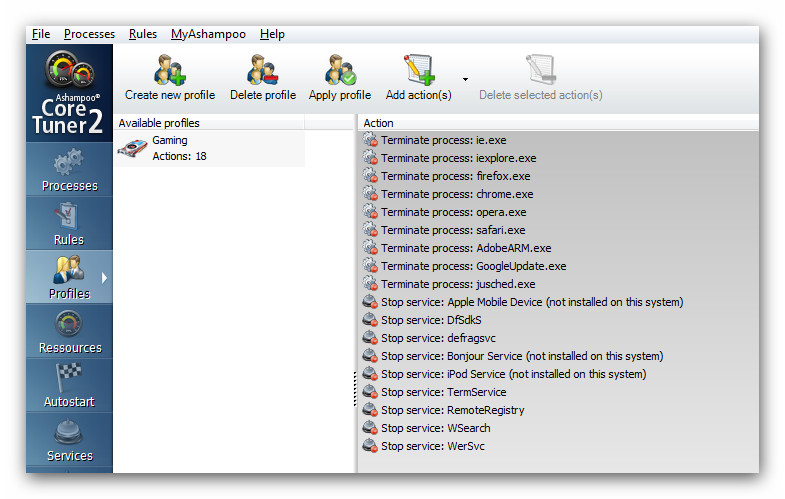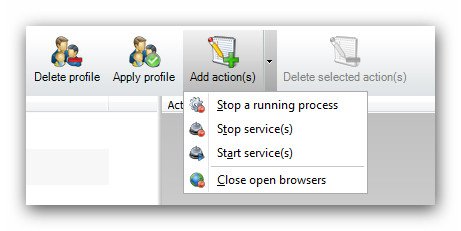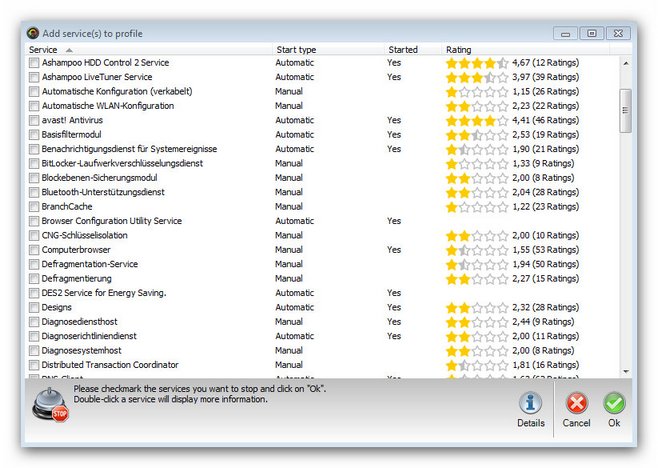Profiles
![]()
|
In the profiles processes and services can be launched and terminated as required. The pre-defined Gaming profile (see picture below) emphasizes the relevance for the user. In order to achieve optimum system performance for performance hungry games, several processes and services which are not used are stopped. Browsers might for example occupy huge memory space. That is why those will be terminated when activating the gaming profile. This is also true for updater which is constantly looking for new versions of the installed software. With such a “clean-swept” system you receive optimal performance for particularly demanding applications.
Creating a profile
As usual, also complex processes in Ashampoo Core Tuner 2 will be completed with just a few clicks. All functions are positioned in the upper bar (see image below) and are almost self-explaining.
By clicking on Create new profile a small menu is opened in which you can enter the name of the new profile (see image below, red frame) and assign an icon to it. Confirm your specifications by clicking on OK.
After clicking OK you will find the new profile in the list on the left-hand side. In this example the new profile is called “Test” and had the CoreTuner Icon assigned to it, see arrow in the image below). There are no actions assigned to the profile yet. Now you can start and adjust and edit the profile according to your requirements.
Edit a profile
As there are no actions assigned to your profile yet, they will have to be selected now. Just click on Add action(s) to open the corresponding menu. Now you can freely decide which kind of actions the profile will carry out for you, Would you like to terminate a running process, stop or start a service?
Depending on your selection you a list of services or processes will be displayed. With one click you can select a service / process and with a click on Details below the list you can get more detailed information on the selected service / process. After you have added all required processes / service, just click OK to continue.
Then all selected processes / services will be listed on the right-hand side (see red frame below) next to the list of available profiles. If you would like to expand a profile, just click on Add action(s) again and select more processes / services. If you would like to apply a profile, just click on Apply profile. Then a warning appears that the profile is being applied (for more information go to Options). All desired changes will now be applied in real time. It’s also very easy to delete an action. Just selected an action, click on Delete selected action(s) and you’re done.
|