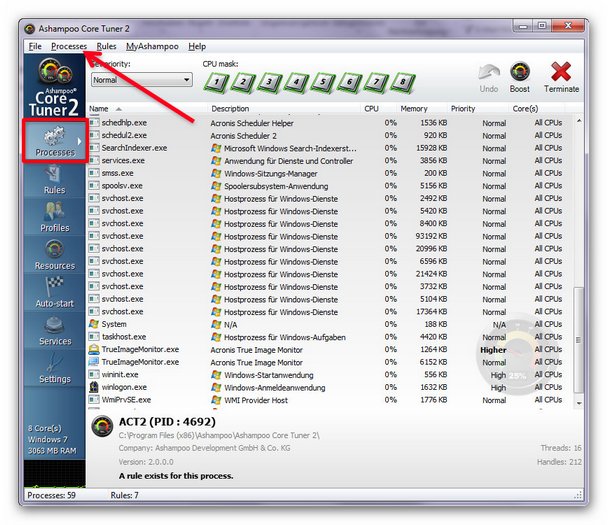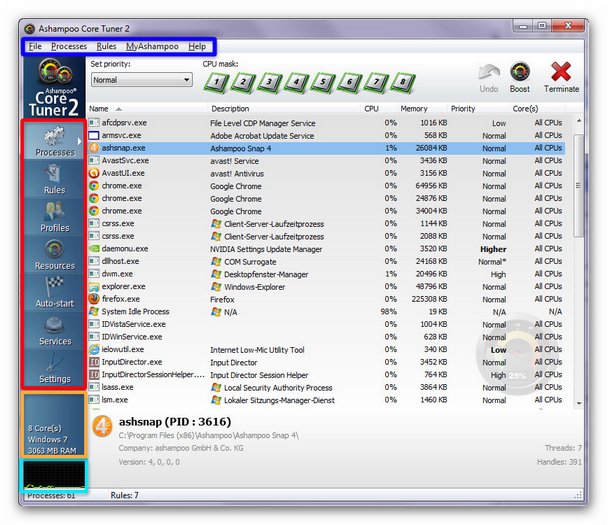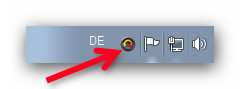Before the program starts…
![]()
|
Ashampoo Core Tuner 2 starts with a screen which contains some basic information about the functions of the program. There are just three basic steps in order to achieve the perfect multi core performance.
When the Program starts..
Ashampoo Core Tuner 2 offers an easy to use access to every function. At most you’re just two clicks away from every main feature.
The program actually starts with the process screen which offers a complete overview of active processes of your system. The default setting also shows processes that cannot be altered (this means they cannot be configured further). This also applies to System Processes (these are managed by the operating system itself) and the System Idle Process. You can hide those processes, in order to get a better overview, you by clicking on the Processes (see arrow) in the menu bar. There you can adjust the processes overview according to your desires.
Program structure and design
All functions in Ashampoo Core Tuner 2 can be accessed from the list on the left-hand side (see red frame). An overview of the modules and links for further descriptions can be found here.
Below the modules you can find a short information about the system (see orange frame).
With the default settings in place you will find the CPU Meter (see light blue frame) that will display the overall system load considering all cores.
Using the menu bar you can access all available setting (see blue frame). More information about the menus can be found here. More information about the menus can be found here.
Where do I find it after a reboot?
Ashampoo Core Tuner 2 is designed as a auto-launch program which is visible as an icon in the System Tray, which is the little box at the right-hand end of the taskbar at the bottom of your screen (see picture). You can open it with a right mouse click and enter the tray menu or enter the Ashampoo Core Tuner 2 with a double click.
|